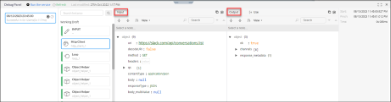Http Client
What is Http Client Entity
The Http Client entity enables you to make calls to web services and applications from the Backflipt platform. A web service is a service accessible over the internet that generates a response that can be received within their application.
The Http Client entity and its different operations can be used to create a service. Once the service is created, it can be used in integration, which can then be used in workflows.
Built-in operations in Http Client Entity
This section describes the list of operations that can be performed on the Http Client in the Backflipt platform.
| Http Client Operation | Description |
|---|---|
| Http Call | It can be used to make Application Programming Interface (API) calls to various endpoints provided by different applications or even custom endpoints configured by a user. |
| Get Current Session Info | Created applications can have individual sessions for each user. This operation can be used to get the session information of the user's session in the application. |
| Auth Accessor | It can be used to get the credential information for an integration that the user has authorized and selected in the Authenticate section. |
| Validate URL | It can be used to validate if the provided text is in a valid URL format. |
What is Http Call operation?
The Http Call operation in the Http Client entity can be used to make a variety of Http requests, such as GET, POST, DELETE, PUT, OPTIONS, and PATCH. It can also be used to send and receive binary data, JSON data, and text data.
To Input the Http Call Operation
In this section, we will see all the inputs you need to enter when you select the Http Call operation.
After adding an Http Client entity to canvas, you need to select the specific authentication like how you authenticate application integration, and select the required operation. You can then enter the input details specific to the operation you have selected.
- In the Select Authentication dropdown, select the necessary authentication.
Authentication is required for the Http Client entity. If you do not select an authentication, the Http call will fail. The selected authentication will be used in the Http call to the respective URL which is configured in the credentials.
- In the Select Operation dropdown, select Http Call.
When you select an operation, the Backflipt platform automatically selects the latest version of the particular operation.
-
URL: The URL of the web service or application that you want to make the Http request to. You can provide the URL by selecting the User Input or selecting the JSON Path.
- If you selected User Input, enter the URL in the enter text field.
- If you selected JSON Path, select authentication from the dropdown and select baseUri object and then complete the URL by entering the rest of the API as per the requirement.
This helps the user to generate the baseUri for an application based on the credentials. The authentication objects vary depending on the credential that you have selected.
-
Disable SSL Verification: The Disable SSL (Secure Sockets Layer) Verification is an option that allows you to turn off the security check for verifying the authenticity of SSL certificates when connecting to secure websites or services.
- Check the Disable SSL verification checkbox, if you want to disable the SSL verification.
-
Decode URI: The Decode URI refers to the action of converting a URI from its encoded form, which includes special characters and symbols, back into a readable and recognizable format.
- Check the Decode URI checkbox, if you have added the encoded URI.
-
Method: A method refers to the type of request being made to a web server. The method indicates the action that the Backflipt platform wants the web server to perform on a specific resource, such as a web page or data. Http defines several methods that dictate the purpose and behavior of the request. Some of the Http methods included in the Backflipt platform are:
- GET: The GET method is the most common Http method and it is used to request data from the server.
- POST: The POST method is used to submit data to a server. It is often used to create new resources or to update existing resources.
- DELETE: The DELETE method is used to delete a resource from a server.
- PUT: The PUT method is used to send data to the server to update or to replace the entire contents of a resource with the provided data.
- OPTIONS: The OPTIONS method is used to ask the server to provide information about the communication options available for a resource.
-
PATCH: The PATCH method is used to send data to modify a resource partially.
- Select the required method.
-
Header: The header is to provide additional information about the request or response. This information can be used to provide context about the request or response, such as the type of content that is being transferred, the caching instructions, or the authentication credentials. You can add a number of headers to a list as per your requirements.
- To add a header, you need to specify the name and value of the header. The name of the header is the Key, and the value of the Header is the Value.
-
Query String: A query string is a set of key-value pairs. It is used to provide additional information about the request, such as the filter criteria, the sorting criteria, and the pagination information. Query strings can be used to make Http Client calls more efficient and to provide more control over the results.
- Enter the Key and Value for the Query String.
- Content Type: The content Type is the format or type of data being sent in the body of an Http request. This header informs the server about the structure of the data so that it can process and interpret it correctly. When making an Http request, especially when using methods like POST or PUT, you need to include data in the request body. The Content Type helps the server understand how to interpret that data. It ensures that the data is properly parsed and handled according to its designated format. The "Content-Type" values included in Backflipt platform are:
- Application JSON: The application JSON content type indicates that the request body contains data in JSON format.
- Form: The form content type is used when sending data from an HTML form. Form data is a collection of key-value pairs, where the keys are the names of the form fields and the values are the values of the form fields.
- Multipart Form: The multipart form-data content type is used when sending data that includes files. It is often used in HTML forms for file uploads.
- Multipart Mixed: The multipart/mixed content type is a MIME type. MIME stands for Multipurpose Internet Mail Extensions. MIME types are used to identify the format of data in email messages and other Internet protocols. The multipart/mixed content type is used to represent a collection of parts, where each part can have a different content type. This content type is often used to upload files to a server.
- Select the necessary Content Type.
- Body: The body with name, value, and options are refer to the structure of the data being sent as part of an Http request. This structure often involves using key-value pairs (name-value pairs) to represent the data, along with additional options that provide further instructions or details about the request.
- Name Value Pairs: These are a way of organizing data in a structured manner. Each pair consists of a "name" (also called a key) and a corresponding "value." This allows you to represent different pieces of information associated with each other.
- Options: Options provide additional instructions or settings related to the request. These can include details about how the server should process the request, handle the data, or format the response. Options might be specified as headers or parameters in the request.
- Enter the Name, Value, and Options for the Body.
-
Response Type: The response type specifies the expected data format from the server. This ensures that your application can accurately manage and process the received response. This response data can be in various formats, such as JSON, text, or even binary formats like images or files.
- Select the Response Type.
-
Acceptable Status Code: A status code is a three-digit numeric code returned by the server in its response. It indicates the outcome of the requested operation, providing information about success, errors, redirection, or other actions needed. These codes help the client understand the result of the request and enable appropriate actions to be taken based on the received status code.
- Add the Status Code.
-
Retry After (in Seconds): The "retry after" duration (expressed in seconds) determines the period the Backflipt platform should pause before attempting the Http request again.
- Enter the Retry After duration in seconds.
What is Validate URL Operation?
The validate URL operation is a specific action that checks whether a given URL is valid and accessible. When you perform a validate URL operation, the Backflipt platform examines the URL for correct syntax, proper formatting, the presence of required components (such as the protocol "http" or "https"), and the accuracy of the domain name and path.
This operation is useful for verifying that the URLs you are working with are accurate and functional before attempting to perform further actions, such as making Http requests or processing data from those URLs.
To Input the Validate URL Operation
In the Input URL field, enter the URL that you want to validate. For example, https://www.google.co.in/
The validate URL operation validates the URL and returns true if it is valid. If the URL is invalid, the validate URL operation returns false.
Debug
You can click on the Debug button on the canvas page. You can use the Debug Panel to Run the service and see the input and output for the selected instance.
Debug (Run the Service):
- On the canvas page, select the Debug button. The Debug Panel will be displayed below on the canvas page.
- In the Debug Panel, select the Run the service button. The Test Input dialog will be displayed.
- Select the Schema or JSON tab.
- If you have selected the Schema, enter your company name.
- If you have selected JSON, enter the JSON data.
- Select the Test button. The left pane of the Debug Panel shows the status of the service.
- From the left pane of the Debug Panel, select the Successful entry and then select the Http Client instance.
- On the right side of the Debug Panel, you can see the input and output details related to the Http Client instance.
The below image provides a reference to the input and output parameters of the Http Call entity with the Http Call operation.
The below image provides a reference to the input and output parameters of the Http Call entity with the Validate URL operation.
 Table of Contents
Table of Contents